Hello! It's Meji. This is my first time teaching you a photoshop lesson. I'm not very good at photoshop, but I'll try hard to make my lesson easy for beginners to understand. :P
Today's lesson is all about using Vintage effect, and the picture bellow is a good example of it.


 From now on, I'll teach you the process of making this image. But, before you start, you certainly have to open an image you want to use Vintage Effect on! :P
From now on, I'll teach you the process of making this image. But, before you start, you certainly have to open an image you want to use Vintage Effect on! :P

 After opening your image, go to image→Adjustments→Brightness/ Contrast.
After opening your image, go to image→Adjustments→Brightness/ Contrast.
 If you go to Brightness/ Contrast, you will see this window popping up, and adjust the brightness into -27, and contrast into -18, then press 'okay'.
If you go to Brightness/ Contrast, you will see this window popping up, and adjust the brightness into -27, and contrast into -18, then press 'okay'.
Now, make a new layer, (press on an symbol looking like the one below, to make a new layer)
 And use Paint bucket tool to paint the layer blue. (press on an symbol looking like the one below, to use the paint bucket tool.)
And use Paint bucket tool to paint the layer blue. (press on an symbol looking like the one below, to use the paint bucket tool.) 
 Finally, change your image's opacity to 50% instead of 100%, and change the effect into Exclusion.
Finally, change your image's opacity to 50% instead of 100%, and change the effect into Exclusion.
 Your finally finished! :P
Your finally finished! :P
Wasn't it easy enough? And if it wasn't easy, then keep on trying, and you'll get better! XD
Thank you for listening to my lesson, and see you later! The finished image bellow, ↓

 Another example bellow, ↓
Another example bellow, ↓




 From now on, I'll teach you the process of making this image. But, before you start, you certainly have to open an image you want to use Vintage Effect on! :P
From now on, I'll teach you the process of making this image. But, before you start, you certainly have to open an image you want to use Vintage Effect on! :P
 After opening your image, go to image→Adjustments→Brightness/ Contrast.
After opening your image, go to image→Adjustments→Brightness/ Contrast. If you go to Brightness/ Contrast, you will see this window popping up, and adjust the brightness into -27, and contrast into -18, then press 'okay'.
If you go to Brightness/ Contrast, you will see this window popping up, and adjust the brightness into -27, and contrast into -18, then press 'okay'.Now, make a new layer, (press on an symbol looking like the one below, to make a new layer)
 And use Paint bucket tool to paint the layer blue. (press on an symbol looking like the one below, to use the paint bucket tool.)
And use Paint bucket tool to paint the layer blue. (press on an symbol looking like the one below, to use the paint bucket tool.) 
 Finally, change your image's opacity to 50% instead of 100%, and change the effect into Exclusion.
Finally, change your image's opacity to 50% instead of 100%, and change the effect into Exclusion. Your finally finished! :P
Your finally finished! :PWasn't it easy enough? And if it wasn't easy, then keep on trying, and you'll get better! XD
Thank you for listening to my lesson, and see you later! The finished image bellow, ↓

 Another example bellow, ↓
Another example bellow, ↓

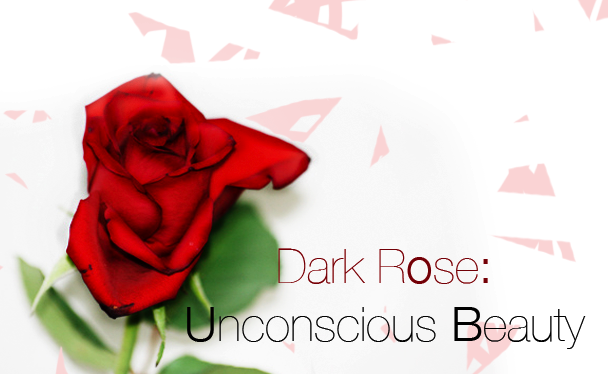

Woah, you are so skillful when it comes to Photoshop... Therefore you fit perfectly as a photoshop teacher... YAY! XD
ReplyDeleteI think I will need some of your lessons, you know? Haha...
- Lotte
lol
ReplyDeleteI wish naver is in English, cause then you will be able to learn photoshop easily!
:)
But you r still good... =]
By the way, I promise i'll keep uploading the lessons.
cya!
-Meiji